If you are thinking and searching about how to add a Mashable Sharing Widgets into your blog, this article is the right for your. Its very simple on how to add just follow the steps o give below and that's all.
- Go To Blogger >> Design >> Layout
- Choose "Add a gadget"
- Select HTML/JavaScript Widget
- And paste the following code inside it!
<style>
/* Social Widget */
#MBT-mashable-bar {
border: 0;
margin-bottom: 10px;
margin: 0 auto;
width:300px;
}
.fb-likebox {
background: #fff;
padding: 10px 13px 0 10px;
border-right: 1px solid #D8E6EB;
border-left: 1px solid #D8E6EB;
border-bottom: 1px solid #D8E6EB;
margin:0px;
height:45px;
}
.googleplus {
background: #F5FCFE;
border-top: 1px solid #FFF;
border-bottom: 1px solid #ebebeb;
border-right: 1px solid #D8E6EB;
border-left: 1px solid #D8E6EB;
border-image: initial;
font-size: .90em;
font-family: "Arial","Helvetica",sans-serif;
color: #000;
padding: 9px 11px;
line-height: 1px;}
.googleplus span {
color: #000;
font-size: 11px;
position: absolute;
display:inline-block;
margin: 9px 70px;}
.g-plusone { float: left;}
.gplus {
background: #fff;
padding: 0px;
border: 0px solid #C7DBE2;
margin-bottom:-13px;}
.twitter {
background: #EEF9FD;
padding: 10px;
border: 1px solid #C7DBE2;
border-top: 0;}
#mashable {
background: #EBEBEB;
border: 1px solid #CCC;
border-top: 1px solid white;
padding: 2px 8px 2px 3px;
text-align: right;
border-image: initial;}
#mashable .author-credit {}
#mashable .author-credit a {
font-size: 10px;
font-weight: bold;
text-shadow: 1px 1px white;
color: #1E598E;
text-decoration:none;}
#email-news-subscribe .email-box{
padding: 5px 10px;
font-family: "Arial","Helvetica",sans-serif;
border-top: 0;
border-right: 1px solid #C7DBE2;
border-left: 1px solid #C7DBE2;
border-image: initial;
height:35px;}
#email-news-subscribe .email-box input.email{
background:#FFFFFF;
border: 1px solid #dedede;
color: #999;
padding: 7px 10px 8px 10px;
-moz-border-radius: 3px;
-webkit-border-radius: 3px;
-o-border-radius: 3px;
-ms-border-radius: 3px;
-khtml-border-radius: 3px;
border-radius: 3px;
border-image: initial;
font-family: "Arial","Helvetica",sans-serif;}
#email-news-subscribe .email-box input.email:focus{color:#333}
#email-news-subscribe .email-box input.subscribe{
background: -moz-linear-gradient(center top,#FFCA00 0,#FF9B00 100%);
background: -webkit-gradient(linear,left top,left bottom,color-stop(0,#FFCA00),color-stop(1,#FF9B00));
background: -moz-linear-gradient(center top,#FFCA00 0,#FF9B00 100%);
-pie-background: linear-gradient(270deg,#ffca00,#ff9b00);
font-family: "Arial","Helvetica",sans-serif;
border-radius:3px;
-moz-border-radius:3px;
-webkit-border-radius:3px;
border:1px solid #cc7c00;
color:white;
text-shadow:#d08d00 1px 1px 0;
padding:7px 14px;
margin-left:3px;
font-weight:bold;
font-size:12px;
cursor:pointer;
border-image: initial;}
#email-news-subscribe .email-box input.subscribe:hover{
background: #ff9b00;
background-image:-moz-linear-gradient(top,#ffda4d,#ff9b00);
background-image:-webkit-gradient(linear,left top,left bottom,from(#ffda4d),to(#ff9b00));
filter:progid:DXImageTransform.Microsoft.Gradient(startColorStr=#ffffff,endColorStr=#ebebeb);
outline:0;-moz-box-shadow:0 0 3px #999;
-webkit-box-shadow:0 0 3px #999;
box-shadow:0 0 3px #999
background:-webkit-gradient(linear,left top,left bottom,color-stop(0,#ffda4d),color-stop(1,#ff9b00));
background:-moz-linear-gradient(center top,#ffda4d 0,#ff9b00 100%);
-pie-background:linear-gradient(270deg,#ffda4d,#ff9b00);
border-radius:3px;
-moz-border-radius:3px;
-webkit-border-radius:3px;
border:1px solid #cc7c00;
color:#FFFFFF;
text-shadow:#d08d00 1px 1px 0}
#other-social-bar {
background-color: #D8E6EB;
box-shadow: 0 1px 1px #FFFFFF inset;
padding: 0px;
font-family: "Arial","Helvetica",sans-serif;
font-weight:bold;
overflow: hidden;
border: 1px solid #B6D0DA;
height:37px;
}
#other-social-bar ul {list-style: none outside none; padding-left: 4px;}
#other-social-bar .other-follow {
float: left;
color:#1E598E;
overflow: hidden;
height:20px;
padding:5px;
width: 270px;}
#other-social-bar .other-follow ul {
list-style: none outside none;
padding-left: 4px;}
#other-social-bar .other-follow ul li {
font-size: 12px;
font-weight: bold;
display:inline;
border:0;
text-shadow: 1px 1px white;}
#other-social-bar .other-follow ul li a {
font-size: 12px;
color:#1E598E;
font-weight: bold;
display:inline;
text-shadow: 1px 1px white;}
#other-social-bar .other-follow li {
font-size: 12px;
font-weight: bold;
display:inline;
border:0;
text-shadow: 1px 1px white;}
#other-social-bar .other-follow li a {
font-size: 12px;
color:#1E598E;
font-weight: bold;
display:inline;
text-shadow: 1px 1px white;}
#other-social-bar .other-follow li.my-rss {
background: url('https://blogger.googleusercontent.com/img/b/R29vZ2xl/AVvXsEh4zCtdZpcBK_FzQxMvQZrV-HmhZ4gIZ62TI6RHZweCOn1pUiCs_xXOatxvtpA8BgEEBJb88s0bfzElc931wo6Z_DRVbukP-fHx5Mw5wkGW122UghAEBIZbvzSuA13yb_caN1VUczEWMZ4/s400/rss-16x16.png') no-repeat transparent;
line-height: 1;
padding: 0px 3px 1px 20px;
width: 60px;
margin-bottom:0px;
margin-left:5px;}
#other-social-bar .other-follow li.my-rss a, #other-social-bar .other-follow li.my-twitter a, #other-social-bar .other-follow li.my-gplus a{
text-decoration:none;
}
#other-social-bar .other-follow li.my-rss a:hover, #other-social-bar .other-follow li.my-twitter a:hover, #other-social-bar .other-follow li.my-gplus a:hover{
text-decoration:underline;
}
#other-social-bar .other-follow li.my-twitter {
background: url('https://blogger.googleusercontent.com/img/b/R29vZ2xl/AVvXsEghi-zFTJCCFN-RTmYkGIRUUeRTp70Uz5p5nCiwGHdq18cJLyJ3760n4mx2bcPAGE3wGN9BH0as3hpogUb_p1ZO_km2A1pRNhObh5mbp1rNhzDHHCHggRi65KyLzLw1kMcM6pQ783jfk84/s400/twitter%2527.png') no-repeat transparent;
line-height: 1;
padding: 0px 3px 1px 20px;
width: 60px;
margin-bottom:0px;}
#other-social-bar .other-follow li.my-gplus {
background: url(https://blogger.googleusercontent.com/img/b/R29vZ2xl/AVvXsEi81IWdgAQWiJvP0lTiTefim59UbqLsMmN9yudl-amUlh7bQvAtaZyzIxUfhMXxDO82qbn_ieJb3fgRCaYQl45aVrcWN7SSBIgNK1NoA9QS4XNbo_e2XNHi0WWsCfTbZDSjQI0mITAetN4/s400/gplus-16x16.png) no-repeat transparent;
line-height: 1;
width: 60px;
padding: 0px 3px 1px 20px;
margin-bottom:0px;}
</style>
<!--[if IE]>
<style>
#email-news-subscribe .email-box input.subscribe{
background: #FFCA00;
}
</style>
<![endif]-->
<!--begin of social widget--> <div style="margin-bottom:10px;"> <div id="MBT-mashable-bar" > <!-- Begin Widget -->
<div class="gplus"> <link href="https://plus.google.com/104062020921405873544" rel="publisher" />
<script type="text/javascript"> window.___gcfg = {lang: 'en'}; undefinedfunctionundefined) {var po = document.createElementundefined"script"); po.type = "text/javascript"; po.async = true;po.src = "https://apis.google.com/js/plusone.js"; var s = document.getElementsByTagNameundefined"script")[0]; s.parentNode.insertBeforeundefinedpo, s); })undefined);</script> <script type="text/javascript"> var _gaq = _gaq || []; _gaq.pushundefined['_setAccount', 'UA-29131740-1']); _gaq.pushundefined['_trackPageview']); undefinedfunctionundefined) { var ga = document.createElementundefined'script'); ga.type = 'text/javascript'; ga.async = true; ga.src = undefined'https:' == document.location.protocol ? 'https://ssl' : 'http://www') + '.google-analytics.com/ga.js'; var s = document.getElementsByTagNameundefined'script')[0]; s.parentNode.insertBeforeundefinedga, s); })undefined); </script>
<!-- Place this tag where you want the badge to render --> <g:plus href="https://plus.google.com/111121903130358474387" width="300" height="131" margin="0px" theme="light"></g:plus> </div>
<div class="fb-likebox"> <!-- Facebook --> <iframe src="//www.facebook.com/plugins/like.php?href=http://facebook.com/TopFreeWebHosting&send=false&layout=standard& width=200px&show_faces=false&action=like&colorscheme=light& font&height=100px&" scrolling="no" frameborder="0" style="border:none; overflow:hidden; "></iframe> </div>
<div class="googleplus"> <!-- Google --> <span>Recommend us on Google!</span><div class="g-plusone" data-size="medium"></div> <script type="text/javascript" src="https://apis.google.com/js/plusone.js"></script> </div>
<div class="twitter"> <!-- Twitter --> <iframe title="" style="width: 300px; height: 20px;" class="twitter-follow-button" src="http://platform.twitter.com/widgets/follow_button.html#_=1319978796351& align=&button=blue&id=twitter_tweet_button_0& lang=en&link_color=&screen_name=photograverz&show_count=& show_screen_name=&text_color=" frameborder="0" scrolling="no"></iframe> </div>
<div id="email-news-subscribe"> <!-- Email Subscribe --> <div class="email-box"> <form action="http://feedburner.google.com/fb/a/mailverify" method="post" target="popupwindow" onsubmit="window.openundefined'http://feedburner.google.com/fb/a/mailverify?uri=tntbystc', 'popupwindow', 'scrollbars=yes,width=550,height=520');return true"> <input class="email" type="text" style="width: 150px; font-size: 12px;" id="email" name="email" value="Enter Your Email here.." onfocus="ifundefinedthis.value==this.defaultValue)this.value='';" onblur="ifundefinedthis.value=='')this.value=this.defaultValue;" /> <input type="hidden" value="JRP's Page" name="uri" /> <input type="hidden" name="loc" value="en_US" /> <input class="subscribe" name="commit" type="submit" value="Subscribe" /> </form> </div> </div> <div id="other-social-bar"> <!-- Other Social Bar --> <ul class="other-follow"> <li class="my-rss"> <a rel="nofollow" title="RSS" href="http://feeds.feedburner.com/JRP's Page" target="_blank">RSS Feed</a> </li> <li class="my-twitter"> <a rel="nofollow" title="twitter" rel="author" href=http://twitter.com/photograverz" target="_blank">Twitter</a> </li> <li class="my-gplus"> <a rel="nofollow" title="Google Plus" rel="author" href=https://plus.google.com/104062020921405873544 target="_blank">Google Plus</a> </li> </ul> </div> <div id="mashable" style="background: #EBEBEB;border: 1px solid #CCC;border-top: 1px solid white;padding: 1px 8px 1px 3px;text-align: right;border-image: initial;font-size:10px;font-family: "arial","helvetica",sans-serif;"> <span class="author-credit" style="font-family: Arial, Helvetica, sans-serif;"><a href="http://easydomainfree.blogspot.com" target="_blank" >Blogger Widgets »</a></span></div></div> <!-- End Widget --> </div>
<!--end of social widget-->
- Change https://plus.google.com/104062020921405873544 with your Google + Profile
- Change photograverz with your twitter username
- Change JRP's Page with your feedburner title. Its look like this http://feeds.feedburner.com/JRP's Page
- Change http://feeds.feedburner.com/JRP's Page with your feedburner link.
- Change http://facebook.com/TopFreeWebHosting with your Facebook Page Link
5. Go to template >> Edit HTML
6. Look for this
]]></b:skin>, Use Ctrl-F to find.
7. Paste the following code just below it.
<script src='http://apis.google.com/js/plusone.js' type='text/javascript'/>
8. Then Save it!

.jpg)




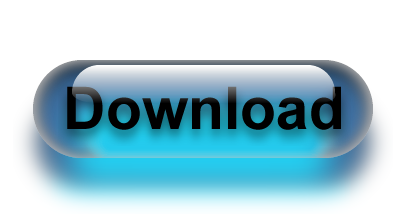






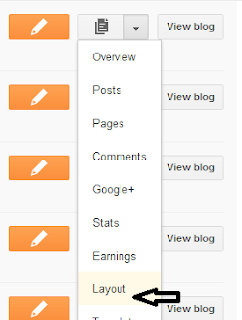


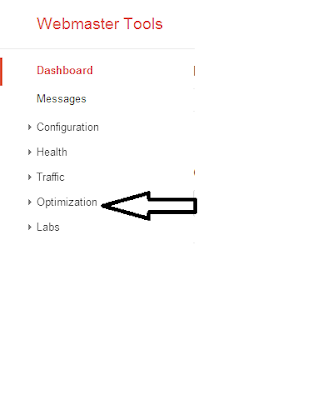



.jpg)